If you are unable to travel and want to share the gift of holidays with friends or family, a Guest Certificate is a fabulous option which you can use against an Exchange Holiday, an Extra Holiday or Late Deal.
Plus it’s the gift that keeps on giving. If you are an RCI Platinum member you will also earn Member Rewards each time you purchase a Guest Certificate.
How to Add a Guest Certificate When Making a Holiday Reservation
Simply Sign In, search for a holiday and when beginning your booking, at Step 1: Verify Details, if you have not yet selected your holiday as an Exchange or Extra Holiday booking, you now need to do so, before you are asked ‘Who is travelling?’.
If your booking is an Exchange or Extra Holiday already, you will be instantly asked to select ‘Who is travelling?’. By default ‘The RCI member is part of the travelling party’ will be selected. At this point you need to select ‘This holiday is for a guest’. A Guest Certificate form will then appear for you to complete.
Complete the details of the guest, and tick the box to confirm you acknowledge the RCI Weeks terms and conditions. You can also select to send a confirmation email to the new guest, before clicking ‘CONTINUE’.
Now just continue with your holiday booking process to complete your reservation.
How to Add a Guest Certificate to a Confirmed Reservation
If you have already booked your Exchange Holiday and wish to add a Guest Certificate, click on the person icon in the top navigation and select ‘My account’, then select the 'Confirmed' tab.
Next to your booking details, click ‘CREATE GUEST CERTIFICATE’ under the ‘ADD SERVICES’ panel.
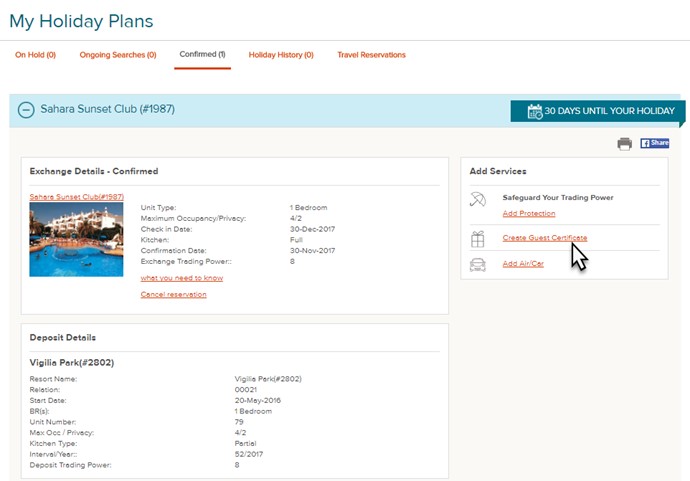
Step 1: Guest Details
You can now update the guest information, and select an option which will email the new traveller a copy of the booking.
Tick the box to agree to the RCI Weeks Terms and Conditions and click ‘CONTINUE’ to proceed to payment and confirm your booking.
Step 2: Payment Information
Enter your payment information using our safe and secure online checkout.
For the ultimate convenience, you can also save your card details for future use. Just tick the ‘Use this card for future online transaction’ box.
Select ‘CONTINUE’ to proceed with your transaction.
Step 3: Confirm Guest Certificate
Review your Guest Certificate details, select ‘CONFIRM’ and your booking is complete.