NOTE: We are unable to offer access to unit upgrades to our Egyptian and Middle East members.
We all deserve the finer things in life, and as part of your RCI membership you can upgrade your current Points Holiday booking for a fee. And if you’re an RCI Platinum member it’s completely free.
Here’s how to request an upgrade for your booking, which you can add up to 15 days before your holiday starts:
Step 1: Create a Request
Select ‘Confirmed’ and if your booking is eligible for an upgrade, you will be able to click ‘Create Request’ to request a unit upgrade.
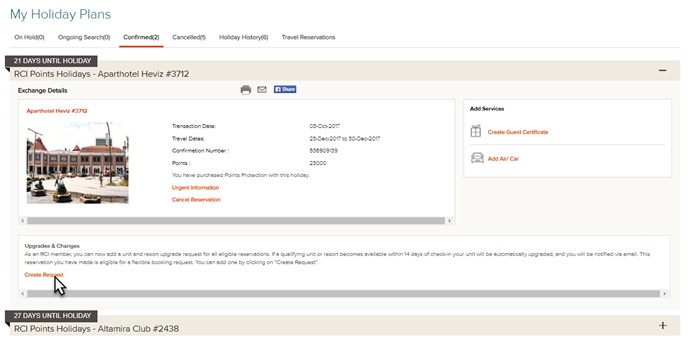
Step 2: Upgrade and Changes Request Details
Review your current reservation along with other resorts you may wish to switch to if one should become available.
Leave the box ‘I would like to receive a larger unit at this resort’ ticked against your existing resort if you only wish to request an upgrade at your existing resort.
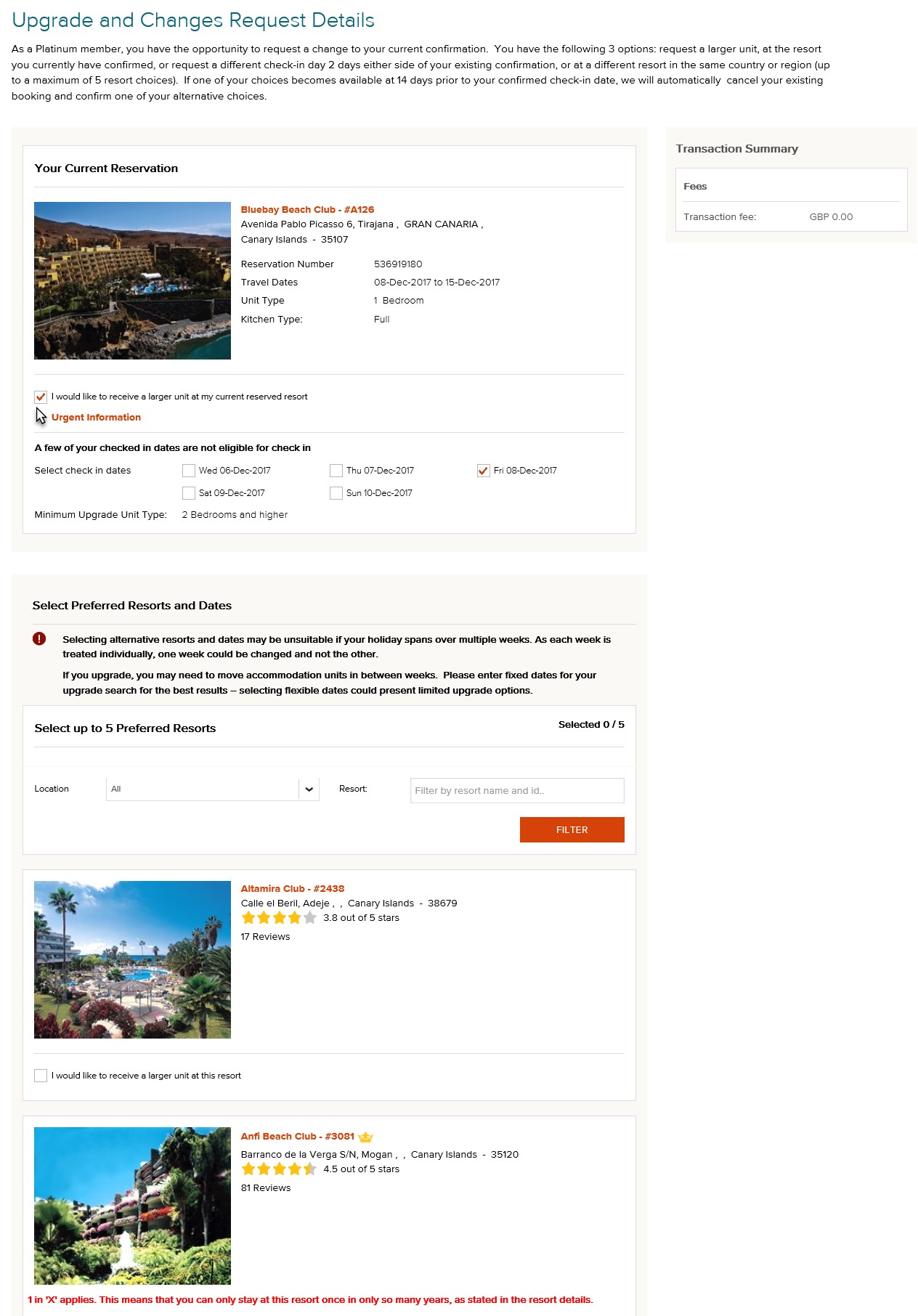
Alternatively untick the box and proceed to the section underneath to select up to five alternative resorts.
Use the drop-down menu for location or entering a specific resort ID. Tick ‘I would like to receive a larger unit at this resort’ next to your new resort option.
You can then select check-in dates for your new resort request.
Bear in mind that if you have booked consecutive weeks at a resort, we are not usually able to offer or guarantee upgrades at the same resort or unit for each consecutive week.
If you choose to upgrade, you may need to move accommodation units in between weeks. Enter fixed dates for your search for the best results.
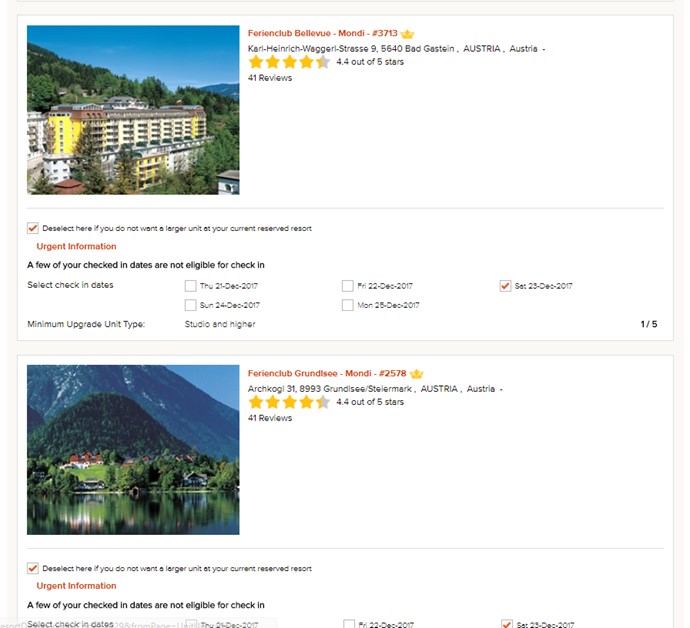
You will be notified if a match comes in via the email address we have on file for you. Or you can supply another email address at this stage if you wish.
Don’t forget if you are an RCI Platinum member, you can request a larger unit at the resort you currently have confirmed, request a different check-in day (+/- 2 days of your existing check-in date) or request a different resort in the same country or region.
Check the box to agree to the RCI Terms and Conditions and the resort’s urgent information. Then select ‘CONTINUE TO PAYMENT’.
Step 3: Confirm Upgrade
Verify the details of your request, and to make any changes select ‘EDIT YOUR CHOICES’.
If you are not a Platinum Member you will need to enter your payment information.
Note, your card will not be charged until a match is found for you.
Select ‘CONTINUE’ to proceed.
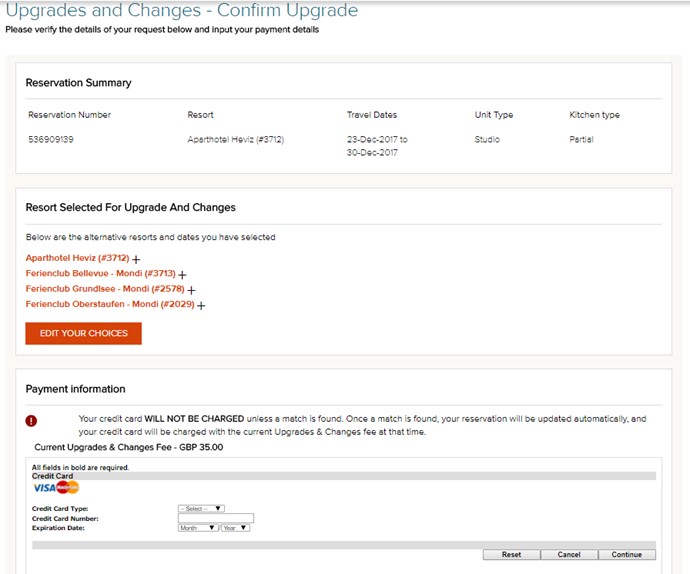
Step 4: Request Created
Congratulations, your request has been created. We will start a search from 30 to two days prior to your confirmed check-in.
If we find a match, we will automatically confirm your new one, cancel your original booking and email you with your new confirmation.